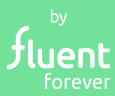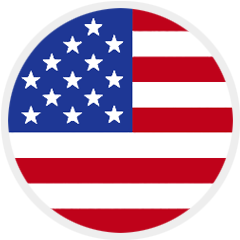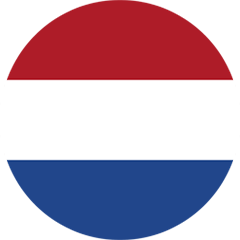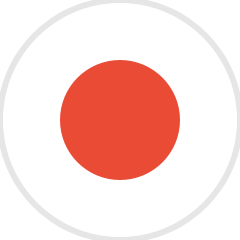Installing Downloaded Decks to Learn Languages
Note 11/03/2022: This is an older blog post containing information about downloading the Anki software to create flashcards for language learning.
Fluent Forever now offers a proprietary language app that automates the flashcard creation process using a spaced repetition system, letting you focus on your learning.
Check out the 13 languages available in the app, and download it now to start your journey to fluency.
Tutorial 3: Installing downloaded .zip decks
NOTE: This tutorial is for Anki 1. Anki 2 is substantially easier; just double-click the .anki file and it should load just fine. For those of you who still use Anki 1, read on!
This is a quick tutorial on how to install a downloaded compressed deck with a media folder, like the English Pronunciation Deck I’ve made.
Summary: If you have a local deck (no Dropbox syncing), all you have to do is import the deck and your media should automatically transfer.
If you use Dropbox syncing, you’ll need to manually copy and paste the contents of the shared.media folder into the media folder of your target deck. (If there’s no media folder, make one – it should be a folder called YOUR_DECK_NAME.media in your Dropbox/Public/Anki/ directory.)
Remember, you can now download the Fluent Forever app to learn one of 13 available languages quickly and effectively.
For more tried-and-tested tips to speed up your progress to fluency, check out our comprehensive guide on The Fastest Way To Learn a Language Forever.
[shareaholic app="share_buttons" id="28313910"]