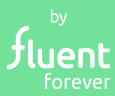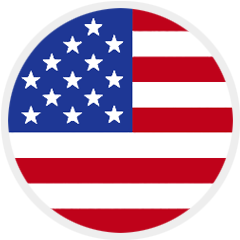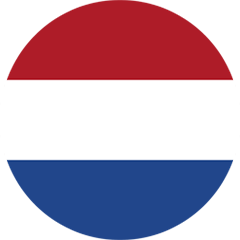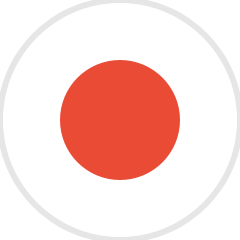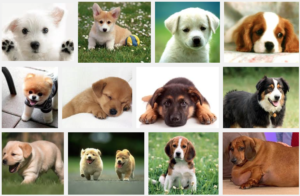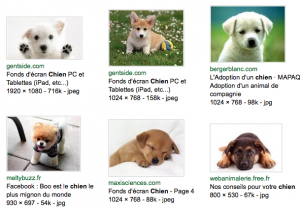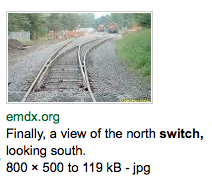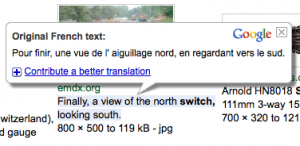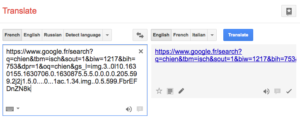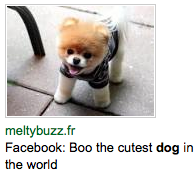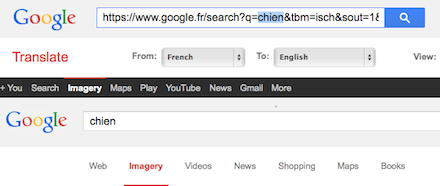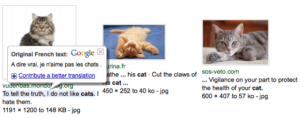Setting up Google Images for Language Learning

Google Images is a wonderful resource for vocabulary and grammar study. There are three basic ways you can use it: The Default Version (for images), the Basic Version (for captioned images), and the basic version embedded into Google Translate (for awesome captioned images).
Option 1: Default version
(images.google.com)
The first way you can use Google Images is as it was intended – as an image search engine. Search for “dog,” and you’ll find a bunch of pictures of dogs. Simple enough. You can right click (Mac: Ctrl-click) on any of the images, copy them, and paste them into your flashcards in Anki without much trouble. Use simple searches like these to provide pictures for fill-in-the-blank sentences, like this one:

Mon chien __ très mignon (être)
My dog __ very cute (to be)
[Note – you wouldn’t have this translation on your flashcard!]
If you’re actually learning a word like chien, rather than a more complex sentence, I strongly suggest you search in French. You’ll almost always find some differences between your expectations and what you actually see. These differences make the image search process a lot more interesting, and as a result, the word becomes a lot more interesting. In the case of chien (dog), the differences are pretty subtle, but they’re there. Chiens are cuter, are more often puppies or silly looking lap-dogs, and don’t tend to be photographed with their owners. Sure you could use chien to refer to Lassie, but generally, chiens are little foofy French dogs.
If you’re actually learning a word like chien, rather than a more complex sentence, I strongly suggest you search in French.
You’ll tend to get slightly better results if you search on google.fr, rather than google.com. You can find a list of Google’s individual country domains here. Find the country you want, and figure out its domain name (France: google.fr Spain: google.es Italy: google.it). Then go to the according image search page (images.google.fr, images.google.es, images.google.it, etc.) and search from there. Here’s a table of some of the more common domains you might want:
Language,Domain Suffix,Image Search URL
French,.fr,images.google.fr
Spanish,.es / .com.mx,images.google.es / images.google.com.mx
Italian,.it,images.google.it
Portuguese,.pt / .com.br,images.google.pt / images.google.com.br
German,.de,images.google.de
Russian,.ru,images.google.ru
Mandarin,.com.hk / .cn,images.google.com.hk / images.google.cn
Japanese,.co.jp,images.google.co.jp
Korea,.co.kr,images.google.co.kr
Arabic,.com.eg,images.google.com.eg
Hebrew,.co.il,images.google.co.il
Generally, though, if you’re going to be using Google Images as a tool, I much prefer your next option, Google Images Basic Version:
Option 2: Google Images Basic Version (tinyurl.com/basicimage)
Note: At this time, Google has taken away the switch to basic version button! But you can still access the old version:
You can either use this link (the important part is that “&tbm=isch&sout=1” part at the end):
http://images.google.com/search?q=Type+your+search+here&tbm=isch&sout=1
for Google Images Basic Version in English, or you can use this Tinyurl link: http://tinyurl.com/basicimage
Google Images Basic Version looks like this:
You have the same images, but they include little captions, and if you search in French, those captions are in French, which lets you see how the words are used in context. Handy. Even if you’re just starting out and those captions don’t make much sense, it’s a useful memory aid to see the word constantly highlighted beneath each image. Also, I find that the images are better sized for viewing on a smart phone. As such, I tend to use this version of Google Images much more than the default version. As mentioned earlier, you’ll often get better results if you use your local country’s domain name for the search, so go to the above tinyurl link, let it load, then switch out the .com for your country of choice (.fr, .es, .it, etc.) Some domains will just be “images.fr” and some will still include the .com (as in “images.com.mx”)
If you don’t want to use the tinyurl shortcut (or if that shortcut starts misbehaving), all you have to do to access Google Images Basic Version is to search for an image, scroll ALL the way down, and click “Switch to Basic Version” (or your language’s equivalent) on the bottom right:
Then, once it loads, bookmark the page so you don’t have to go through that process over and over again.
Option 3: Google Images inside of Google Translate
This is my favorite option of the three. As we’ve discussed, Option 2 – Google Images Basic Version – is a goldmine for example sentences. Even for relatively obscure words like aiguillage (railroad switch), Google Images will provide you with 227,000 example sentences for that word. It’s basically an endless, illustrated, searchable book of example sentences. The only issue is that if you’re learning French, and the examples are all entirely in French, you may have some trouble reading them.
So what if all of those captions were machine translated into English (or your native language, if that’s not English)? Suddenly, instead of 227,000 French example sentences for aiguillage, you have 227,000 French example sentences with English translations. You can use this to quickly see how a word tends to be used in practice, find a good example sentence, understand what it means, and use that sentence to help you learn your words in context. Option 3 looks like this:
And when you put your mouse over the English translation, you’ll see the original French text:
Which you can then copy into your flashcards:
Once you’re able to handle learning your words in context (an ability you’ll start to pick up once you have a few hundred simple words under your belt), it’ll give every new word you learn a lot more depth.
Let’s get this set up. It’s simplest in Chrome, since that’s Google’s browser, and they’ve done a pretty good job of integrating Google Translate.
In Chrome: All you need to do is perform your usual image search on the local country’s domain name (e.g., using images.google.fr to search in French). Here’s a example search for “chien” at images.google.fr. In most browsers, you’re going to see a bunch of French captions. In Chrome, if all goes well, you’ll see French captions too, but you’ll also see this pop up on the top of the browser window:
Click “Translate” or “Always translate French” and all of your captions will now show up in English, and give you the original French whenever you put your mouse over them.
This occasionally misbehaves, so if you really want to force it to translate, I recommend getting the Chrome Google Translate plugin. Install it, and then, if you want your captions translated, just click the Google Translate button on the top right, click “Translate” up top, and you’ll be good to go.
In Other Browsers: This was broken for much of 2013 (Chrome was the only working option), and suddenly started working again in 2014. Let’s hope it stays that way.
Search for your word on Google Images Basic Version (here is an example search for chien at images.google.fr). Go to the top of your browser window and select that giant URL:
Copy it (⌘-C/Ctrl-C) and click here to open a new browser window pointed at translate.google.com. Paste (⌘-V/Ctrl-V) your giant URL in the box on the left side, and set your origin and destination languages (Here, I’d go from French[left] to English[right]):
Click “Translate”, and you’ll arrive at your final destination:
Now that you’re here, you’re going to want to do two more things. One, bookmark this page so you don’t have to go through all that again.
And two, you may notice that if you try to search for a new word, it won’t work. If you’d like to search for a new word, go up to the top of the window. You’ll see a box with that long Google Images URL that you pasted into Google Translate, followed by a blue magnifying glass on the right. Find your word in the beginning of that URL and select it:
Replace that word with whatever new word you’d like to know:
Hit enter. You’ll find a new page full of translated sentences:
Tadaa! That’s how you use Google Translate in non-Chrome browsers. If you’d like to invest a bit more time now so that you can save time in the future, read my article on setting up iMacros in your browser. It’ll let you click a button, type in your word, and automagically search through 4-5 websites all at once, including a translated Google Images search. Be aware, it can be a pain in the butt to set up (particularly on Chrome), but I find it’s worth it in the long run.
Does this always work? What about less popular languages?
Google Images is a wonderful tool, but it doesn’t always work perfectly. Some of you will be studying languages with too small of an internet presence to really provide good results, and even with extremely common languages, you may run into issues with a few words. For instance, trying to search for the French word jolie (pretty) will generally produce 780 million pictures of Angelina Jolie, rather than pictures of pretty flowers, pretty dresses and (other) pretty women. When Google Images fails to produce good results in your target language, use a good bilingual dictionary (one that gives you really specific translations for your words) and search in English for appropriate imagery.
If you have to search for images in English, you’re not going to see all the subtle differences between your words and their translations. This is going to make your words less complex and the learning process is going to be less fun. That’s OK. Get through a few hundred words in the base word lists to form a foundation, and then start focusing on learning your words in the context of sentences. The sentences will start to show you all those subtleties you were missing, and will reinvigorate the learning process.
What to do if this is too much work?
If you want to save yourself several minutes or hours of time making your Anki flashcards, then check out our Fluent Forever shop which has a number of resources you can use to speed up the process. Other websites also have done-for-you Anki flashcards in various languages that you can check out. Don’t forget that we also have our Fluent Forever app, which doesn’t use Anki, but can be way faster.
Try the Fluent Forever App
By the way, did you know the book is now an app. Check out our Fluent Forever app!
Discover our immersive method rooted in neuroscience designed to take you to fluency in < 30 minutes a day through four steps:
- 1. Train your ears with pronunciation lessons.
- 2. Learn vocabulary through images instead of translations.
- 3. Learn grammar naturally through stories relevant to you.
- 4. Practice your speech to fluency with native tutors.
Check out our Fluent Forever app!
[shareaholic app="share_buttons" id="28313910"]